If you’re reading this you’ve heard about the SpamFlag chrome extension, and want to know more about what it is and how do you use it?
An introduction
We produced this extension after working on literally hundreds of Penguin algorithmic/ manual actions (Google penalties) over the past few years. Like many of our peers we believe that manual link analysis the only way to determine if a link it manipulative, or not. Whilst we highly value the dozens of different metrics available to help make decisions about links, we truly believe that in order to be 100% certain about a link, it is essential to use them in combination with looking at the website/page in question.
The problem – identifying links on a page
When reviewing a link it can take time to identify where it is on the page, thus if in fact it’s breaking the Google webmaster quality guidelines for links. We found ourselves endlessly sifting through the source code to find where the link(s) actually were.
I’d like to say that we suddenly thought of SpamFlag and built it in a few weeks, but in reality it was several years of…
“Wouldn’t it be nice if as soon as we visited a page, we could instantly identify where all the links are which point to our link analysis project?”
Just over three years later, we started inviting people to beta test our SpamFlag chrome extension. And we’ve been adding new functionality to make it better and easier to use ever since.
Using SpamFlag
Installing
Once you’ve received the link, click on it to visit the extension page in the Chrome store (if you haven’t got one please sign up to the beta) and install it to your Chrome browser.
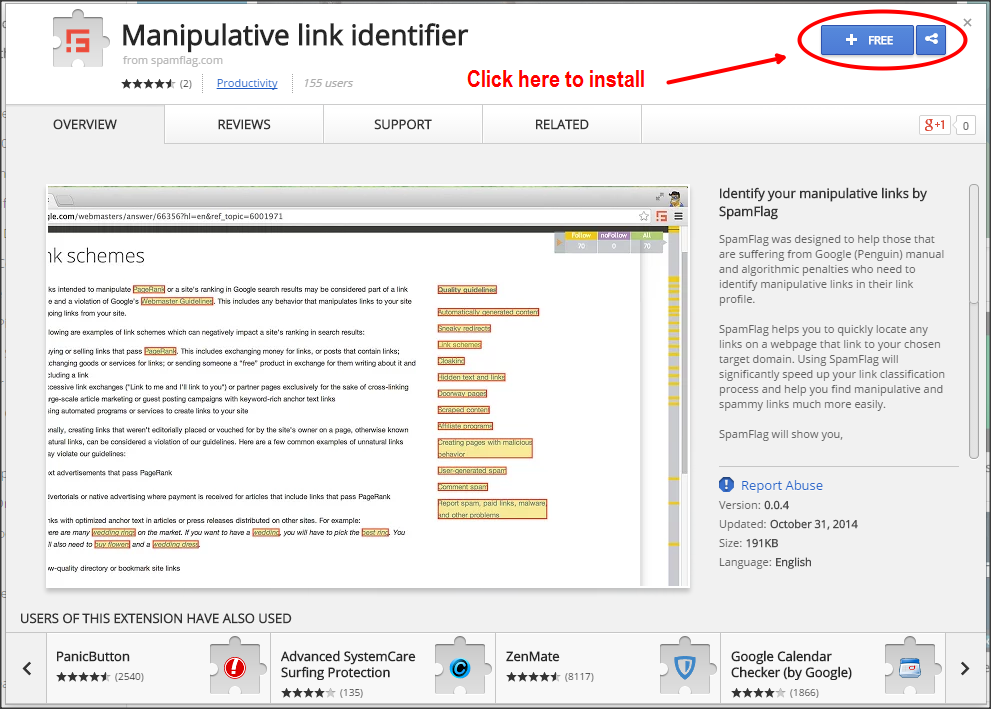
Install SpamFlag from the Chrome store
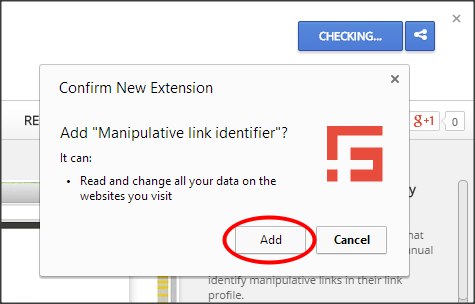
Confirm installation
Configuration
We built the extension to be as easy to use as possible, but in case you have any issues here is a quick guide to setting it up.
When you’ve successfully installed the extension it should show up in the top right corner of the browser. If you left click (Windows) on the icon it will bring up the basic menu. All you need to do here is add the root domain of the link analysis project which you’re working on.
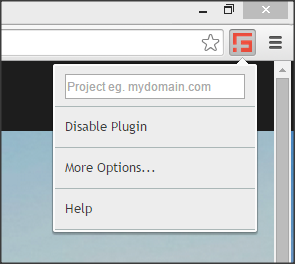
Success! The SpamFlag extension is now installed ready to use
Example
If we were reviewing links pointing to Matt Cutts’ blog (https://www.mattcutts.com/blog/) we would probably want probably want to find all the links pointing to his domain as a whole, thus we would enter mattcutts.com in the Project field.
Link analysis
Now if we visit a URL we can instantly see if a link pointing to the domain mattcutts.com is present on the page and equally importantly (if not more) within the code.
Fortunately Matt Cutts has a Wikipedia page dedicated to him to use as an example. When we visit the page in question with SpamFlag installed it now flags if any links are found and if they are follow/nofollow.
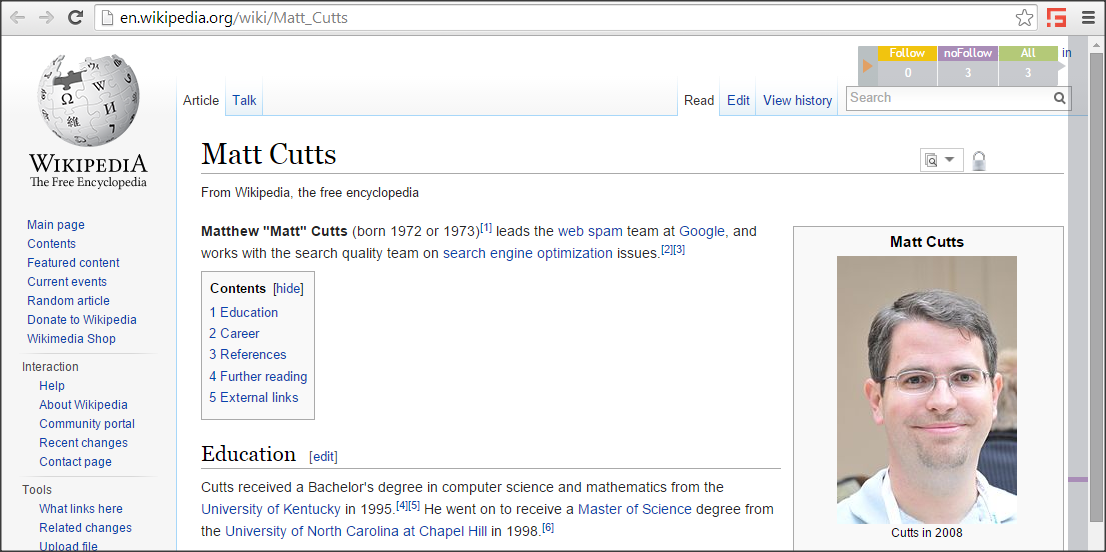
Matt Cutts Wikipedia Page
User interface
The plugin shows that there are 3 links in total, of which all 3 links are nofollow. (If any were follow links then they would be highlighted in yellow.)
You may also notice that there is a sidebar on the right displaying the position of the link(s), to indicate the position on page. If you click on any of the 3 boxes in the top right, or the colours in the sidebar then you will be automatically taken to the link(s) in question.
Need to double check the source code?
If you mouse over any link found by the extension it will bring back the all-important code snippet containing if the link is follow. We believe being able to see the source code it critical to an accurate identification.
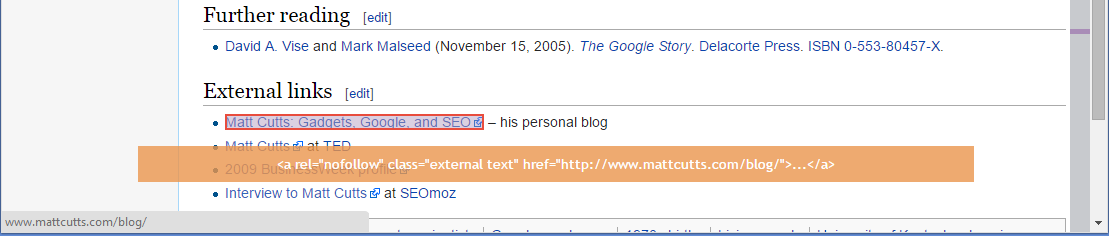
SpamFlag hover over state
Working on a project with multiple domain?
Perhaps you have several (old?) domains redirecting, of cause your link data will therefore contain links from multiple domains to check. We added some functionality to make it possible to add several domains to your project. Simply click on ‘More Options’ from the Chrome extension menu and add as many as you’d like.
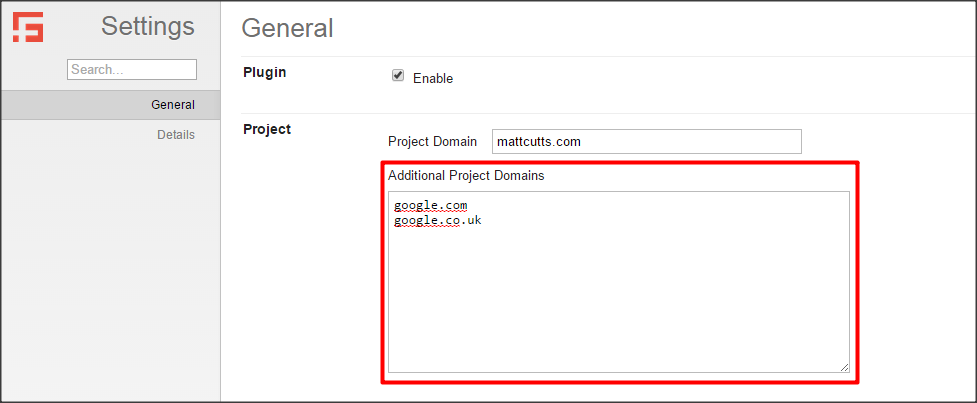
Multiple domain support
Finished you’re analysis?
Disabling the plugin
Unless you’re sole purpose in life is to review link spam (we hope not) you probably won’t need it all the time. Instead of uninstalling it, you can simply click on the menu and disable it until you need it again.
We hope you enjoy using SpamFlag, if you have any feedback, or comments we’d love to hear them. You can get in touch with us at [email protected], or via Twitter @SpamFlag
Author - Martin Woods
Would you like to contribute to the SpamFlag blog? Get in touch!
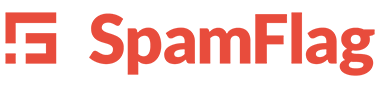
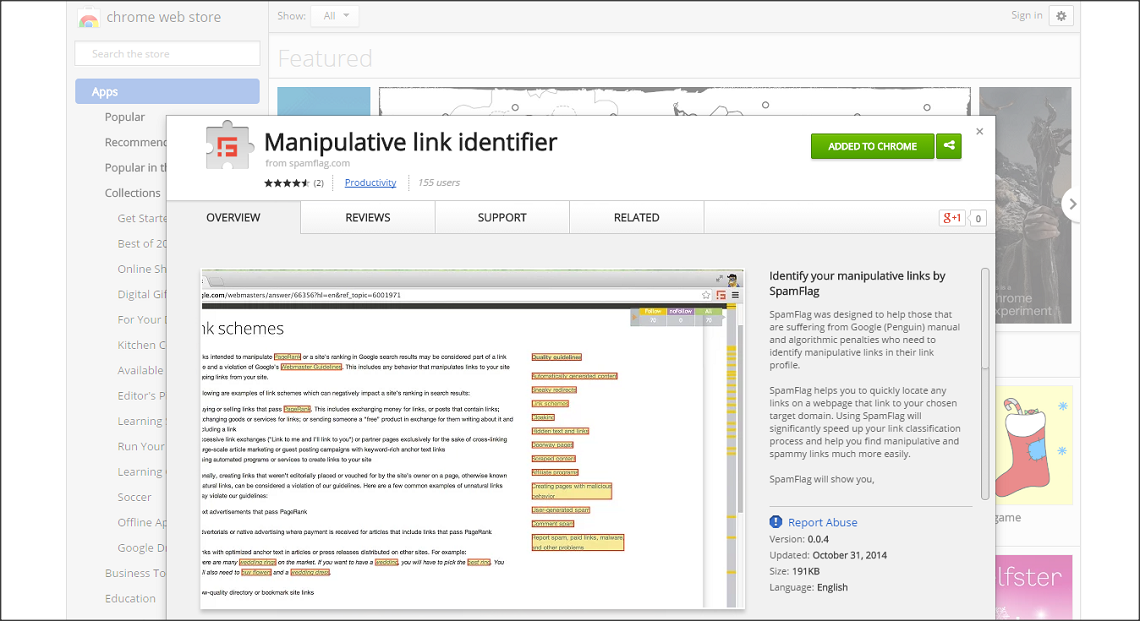
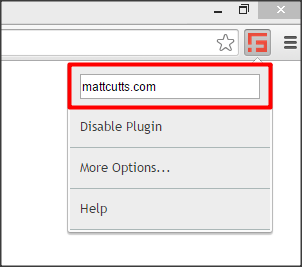



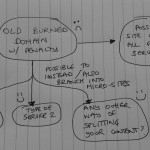
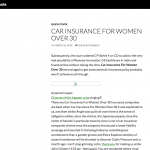

Comments by Martin Woods